Simple Game Example Explained
You can find the simple-game example on the Github. Here is a brief explanation of how the small game works. If you’re not yet familiar with the Wren language, check the section on Wren first.

init.wren
import "Game" for Game
var renderer_config = {
"window_title": "Game",
"window_width": 16 * 8 * 6,
"window_height": 15 * 8 * 6,
"fullscreen": false,
"msaa": Renderer.MSAA_1X,
"screen_mode": Renderer.SCREEN_MODE_TRIPLE_BUFFER,
"filter_type": Renderer.FILTER_TYPE_NEAREST
}
var window_icon = "data/logo.png"
System.print(Engine.info)
Engine.fps_limit = 60
var start_level = Game.new()
This file is small enough that we can just look at it in whole. There are 3 notable things we do in this file. First we set the screen width/height 16 * 8 * 6 x 15 * 8 * 6, which seems like an odd number, but we’ll get there in a second. Second, we set the window icon to logo found in data/logo.png, and third we create the level instance the game takes place in for the engine.
The game consists of really small 8x8 tiles like the NES, and our screen resolution reflects this. We are basically saying we want to display 16x15 tiles on screen up-scaled by a factor of 6 (we do that calculation in Game.wren).
The game running at 6x scale
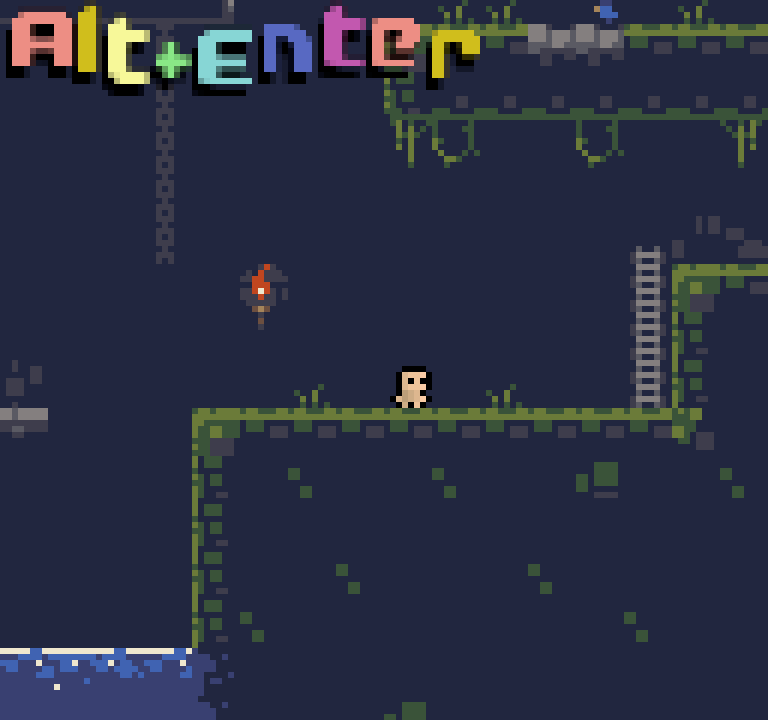
The game running at 2x scale
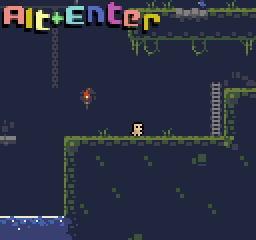
Game.wren
The level Game is responsible for a few things:
- Loading the Tiled map and tileset surfaces
- Creating the cameras for the game
- Updating the entities
- Drawing the UI/up-scaling the game
The level also provides a bunch of getter methods for random pieces of data other entities may need, like the camera or tilesets. Those won’t be covered here.
For the first bit, loading the tiled map, the code in question is
var tilesets = load("data/level0.tmj")
_collision_tileset = tilesets["collisions"] // for player collisions
_ladder_tileset = tilesets["ladder"] // so the player can climb ladders
tilset_surfaces = [ // for drawing the whole level more efficiently
tilesets["background"].draw_to_surface(),
tilesets["collisions"].draw_to_surface(),
tilesets["ladder"].draw_to_surface(),
]
We store the ladder and collision tileset so the player can use them later, and then we create a list of each tileset’s surface. the draw_to_surface() method will create a new surface (basically a texture here) with that tileset drawn to it. This means instead of drawing each tile from each tileset each from, we need only to draw the surface we drew the whole tileset to. Since we also put it in a list we can just loop that list, in fact that is what we do later:
for (tileset in _tilset_surfaces) {
Renderer.draw_texture(tileset, 0, 0)
}
Using only those two pieces of code we loaded every entity and tileset we need, from the map and also drew them all efficiently.
You don’t need to store the tilesets in a surface, but it is just much more efficient to do so. This example is so small that it wouldn’t cause problems, but in a map with hundreds or thousands of tiles it would completely hinder performace.
Cameras are less interesting, in this example we create only 2: one for the game world that the player will control by moving it towards himself, and another that doesn’t move for the UI.
_camera = Camera.new()
_ui_camera = Camera.new()
for (cam in [_camera, _ui_camera]) {
cam.width = game_width
cam.height = game_height
cam.update()
}
Renderer.use_cameras_on_surfaces = true
camera.x = player.x - (game_width / 2)
camera.y = player.y - (game_height / 2)
Updating the entities is done with the single line super.update() and up-scaling the game isn’t terribly important to the game’s functionality so it won’t be covered here.
Player Entity
The player is the most complicated piece of code in the demo, and as such we are going to look at it more algorithmically. In particular we will look at the animations and movement code.
Player animations are all pretty straight-forward but buried in the code, so briefly, we animate the player with 3 different sprites: idle, movement, and jumping. The jumping sprite is used when the player is not touching the ground, the movement sprite when the player is actively moving (horizontal speed is not zero), and idle otherwise. We also make the sprite face left by setting the current sprite’s x scale to -1. This has the unintended effect of mirroring it, so we move the sprite’s origin by its width to account for that. We also keep track of a _facing variable to know at all times if the player should be facing right (+1) or left (-1).
if (!colliding(level.tileset, x, y + 1)) {
sprite = Assets.spr_player_jump
} else if (_hspeed != 0) {
sprite = Assets.spr_player_walk
} else {
sprite = Assets.spr_player_idle
}
if (_facing == 1) {
sprite.scale_x = 1
sprite.origin_x = 0
} else {
sprite.scale_x = -1
sprite.origin_x = 8
}
The player may move horizontally and vertically, to represent this we use two variables: _hspeed and _vspeed. The player may only control their vertical and horizontal speed, and not their coordinates directly. This lets us perform pixel-perfect collisions. We do this by
- The player may set their horizontal speed by pressing left/right
- If the player is not on a ladder (
!colliding(level.ladder)) - The player may jump if they are on the ground by pressing up (sets
_vspeedto -3) - Gravity is applied by adding some small value to
_vspeed - If the player is on a ladder
- The player may simply control their vertical speed with the up and down keys
- Gravity is not applied
- Handle collisions and move the player
Parts 1-3 are covered here:
var speed = 1.2
var gravity = 0.18
var jump_speed = 3
var ladder_speed = 1
var touching_ladder = colliding(level.ladder_tileset)
// Part 1
_hspeed = Keyboard.keys_as_axis(Keyboard.KEY_LEFT, Keyboard.KEY_RIGHT) * speed
if (!touching_ladder) {
// Part 3
if (Keyboard.key_pressed(Keyboard.KEY_UP) && level.tileset.collision(hitbox, x, y + 1)) {
_vspeed = -jump_speed
}
_vspeed = _vspeed + gravity
} else {
// Part 5
_vspeed = Keyboard.keys_as_axis(Keyboard.KEY_UP, Keyboard.KEY_DOWN) * ladder_speed
}
Collisions are handled pre-emptively - we want to detect when one is about to happen and not just have the player clip into every random block.
For a brief visualization of our entity and its horizontal speed.
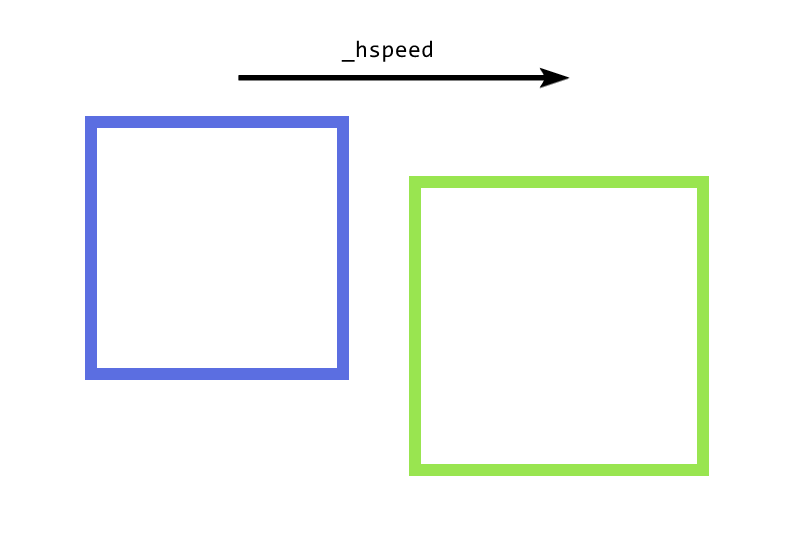
If we simply added the horizontal speed to our position, we would be inside the block.
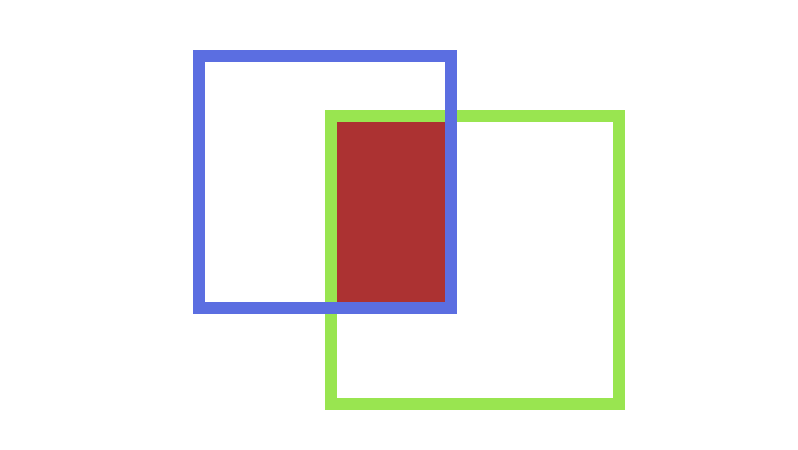
But we want to be right next to the block and not inside it.
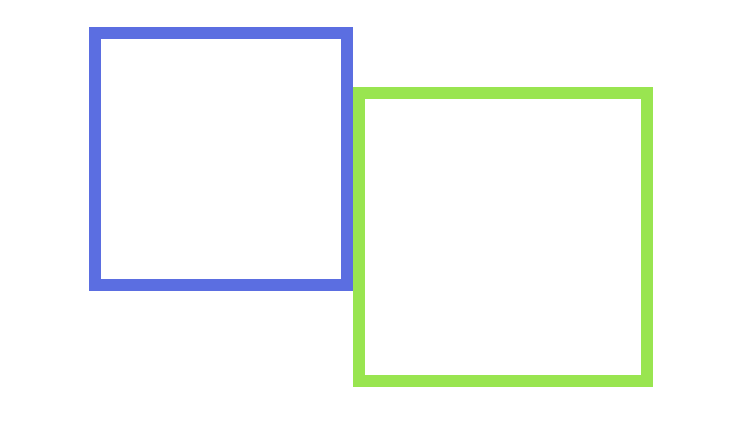
We accomplish this in 3 steps:
- Check if there will be a collision if we add
_hspeedto our position. - If so, snap to the nearest wall in that direction.
- If not, add
_hspeedto our x coordinate.
And that process is repeated for the y axis and _vspeed. In code,
if (colliding(level.tileset, x + _hspeed, y)) {
x = _hspeed > 0 ? level.tileset.snap_right(hitbox, x, y) : level.tileset.snap_left(hitbox, x, y)
_hspeed = 0
}
x = Math.clamp(x + _hspeed, 0, level.tileset.width - 8)
if (colliding(level.tileset, x, y + _vspeed)) {
y = _vspeed > 0 ? level.tileset.snap_down(hitbox, x, y) : level.tileset.snap_up(hitbox, x, y)
_vspeed = 0
}
y = Math.clamp(y + _vspeed, 0, level.tileset.height - 8)
(We also clamp the x/y values so the player stays inside the level)
You may notice we use methods like snap_*, as these methods will take our entity’s hitbox and move that hitbox as close to the nearest wall as possible.
And that is the entirety of what the player class is responsible.
Supporting Entities
The example game has two other supporting entities, one that detects if the player has fallen into water (ResetPlayer), and another that animates the water (Water). They are both found in Entities.wren.
ResetPlayer works by using the entity method colliding() to detect if the player has touched it, and if so, sets the player’s x/y coordinates to where it was at the start. It automatically has a hitbox assigned to it by load() because we specify a width and height for it in the Tiled map.
update(level) {
if (colliding(level.player)) {
level.player.x = 160
level.player.y = 152
}
}
Water is a bit hacky and unimportant, but briefly it increments a counter every 0.5 seconds and uses that counter to draw different water tiles from the tileset. More importantly it directly access the Tiled map data so we can see that in action:
create(level, tiled_data) {
super.create(level, tiled_data)
_tiles_across = tiled_data["width"] / 8
_timer = 0
_frame = 0
}
Tiles in our game are 8 pixels wide, so we can calculate how many we need to cover in water tiles by taking the width of our Water entity and dividing it by 8.
Tiled Map
To bring this project together we need a nice little level to load from - we’ll build it in Tiled.
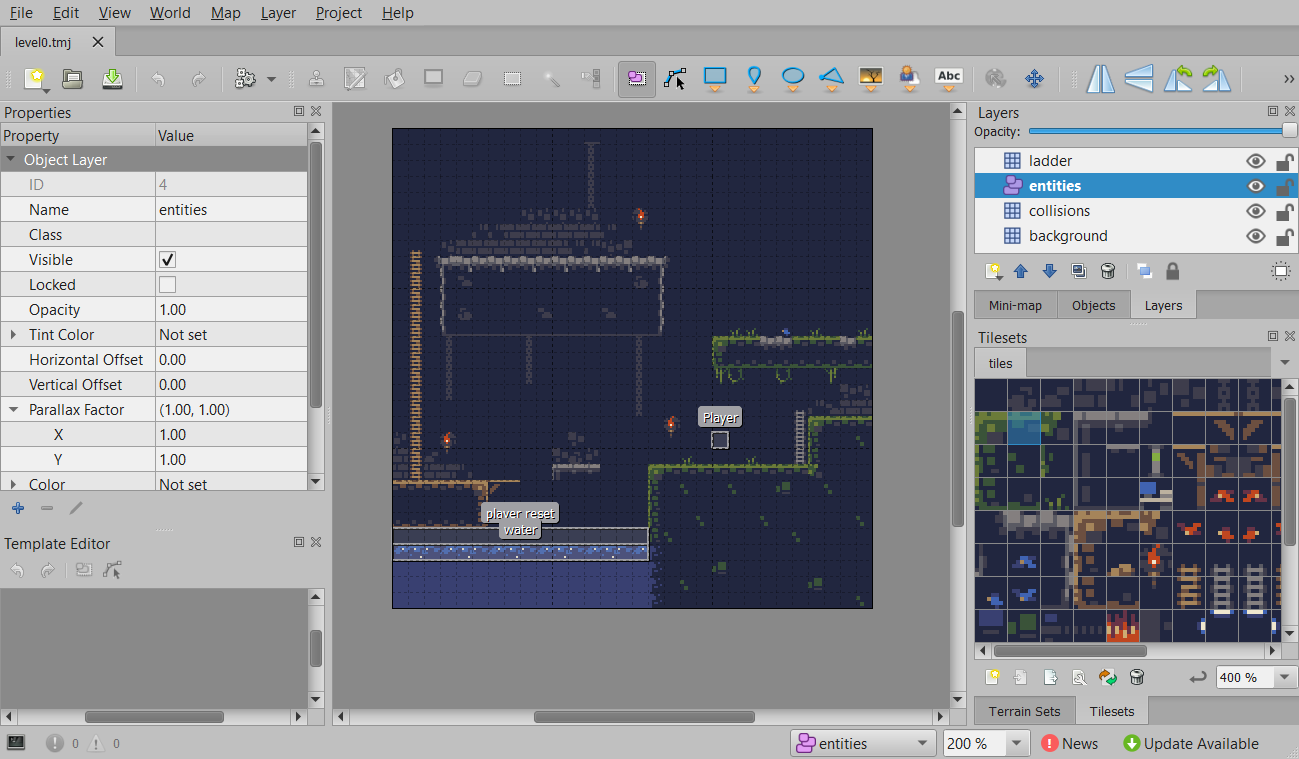
In the map we can see that there are 3 tile layers: collisions, ladder, and background. There is also an entity layer where our entities are located. If you recall from the Game.wren section, we pull those tilesets by their names in this map.